Peer Reviewer Application
The peer reviewer application is currently closed. Learn more about applying.
Accessing Canopy
If you’re looking to apply to HLC’s Peer Corps and don’t already have access to Canopy, you’ll need to create an account.
- Go to the Canopy login page and click “Create an Account.”
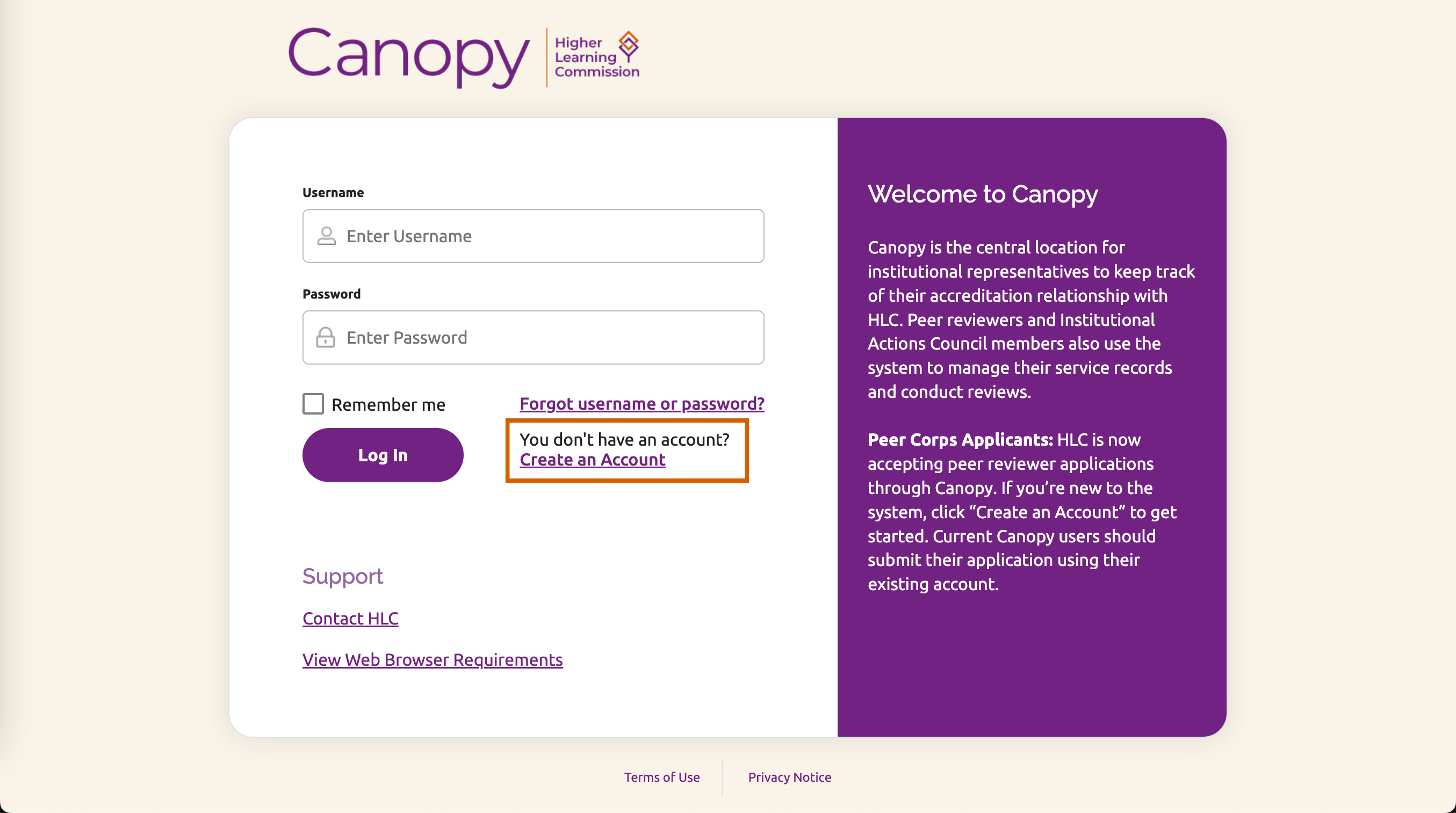
Canopy Login Page - Follow the prompts to create a username and password. If you are selected to be a peer reviewer, these will be your login credentials for Canopy, so please choose something you will remember.
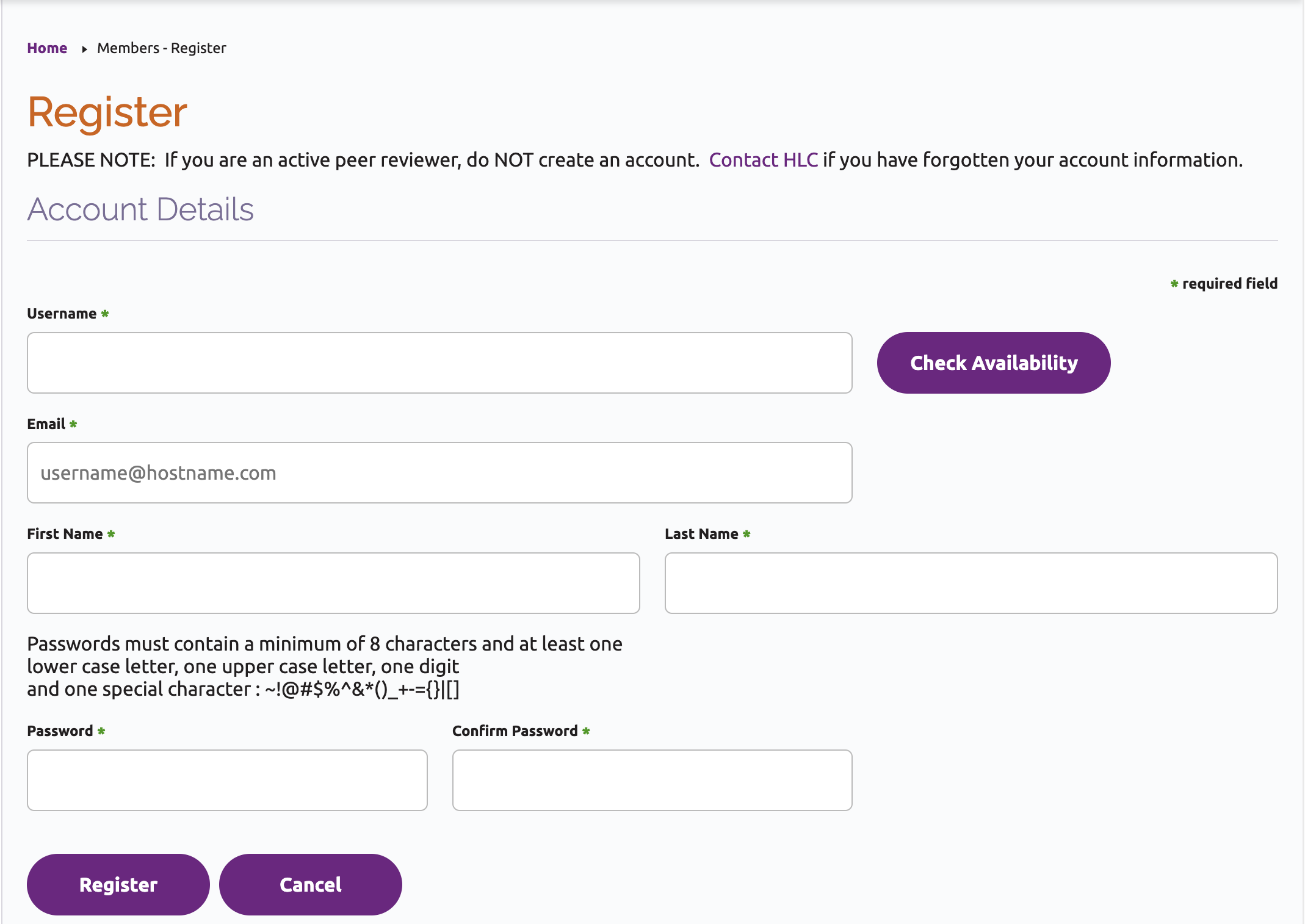
Register Page
Navigating to the Peer Reviewer Application
After logging into Canopy, follow these steps to open the peer reviewer application:
- Click on "Resources" at the top of the screen.
- Select "Peer Reviewer Application" in the drop-down menu.
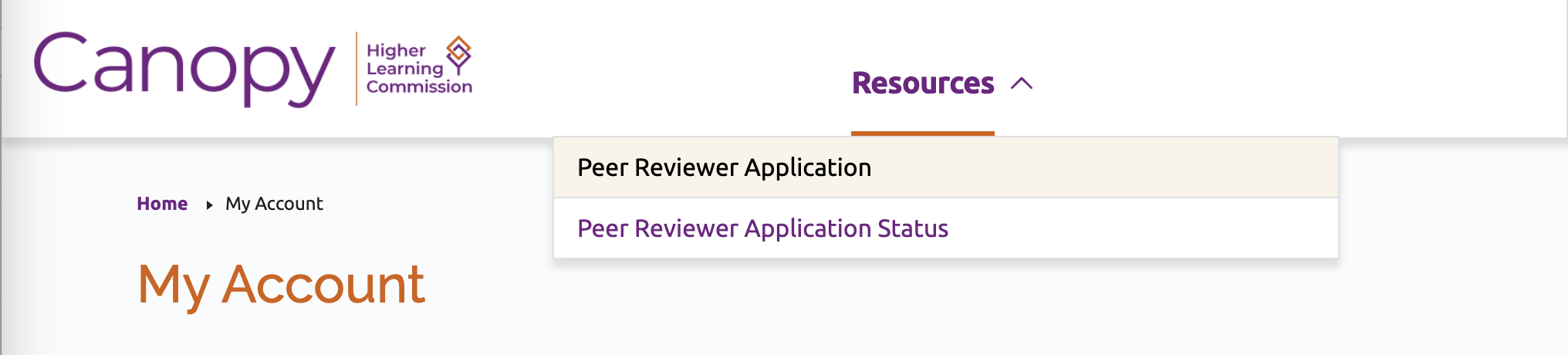
This will take you to the Peer Reviewer Application main screen. From this screen, you will see:
- The start and end dates of the application process at the top of the screen
- Application instructions and timeline
- A navigation bar on the left of the screen, which will indicate your progress in completing each section of the application:
 New/not started
New/not started In progress or saved as draft
In progress or saved as draft Completed
Completed
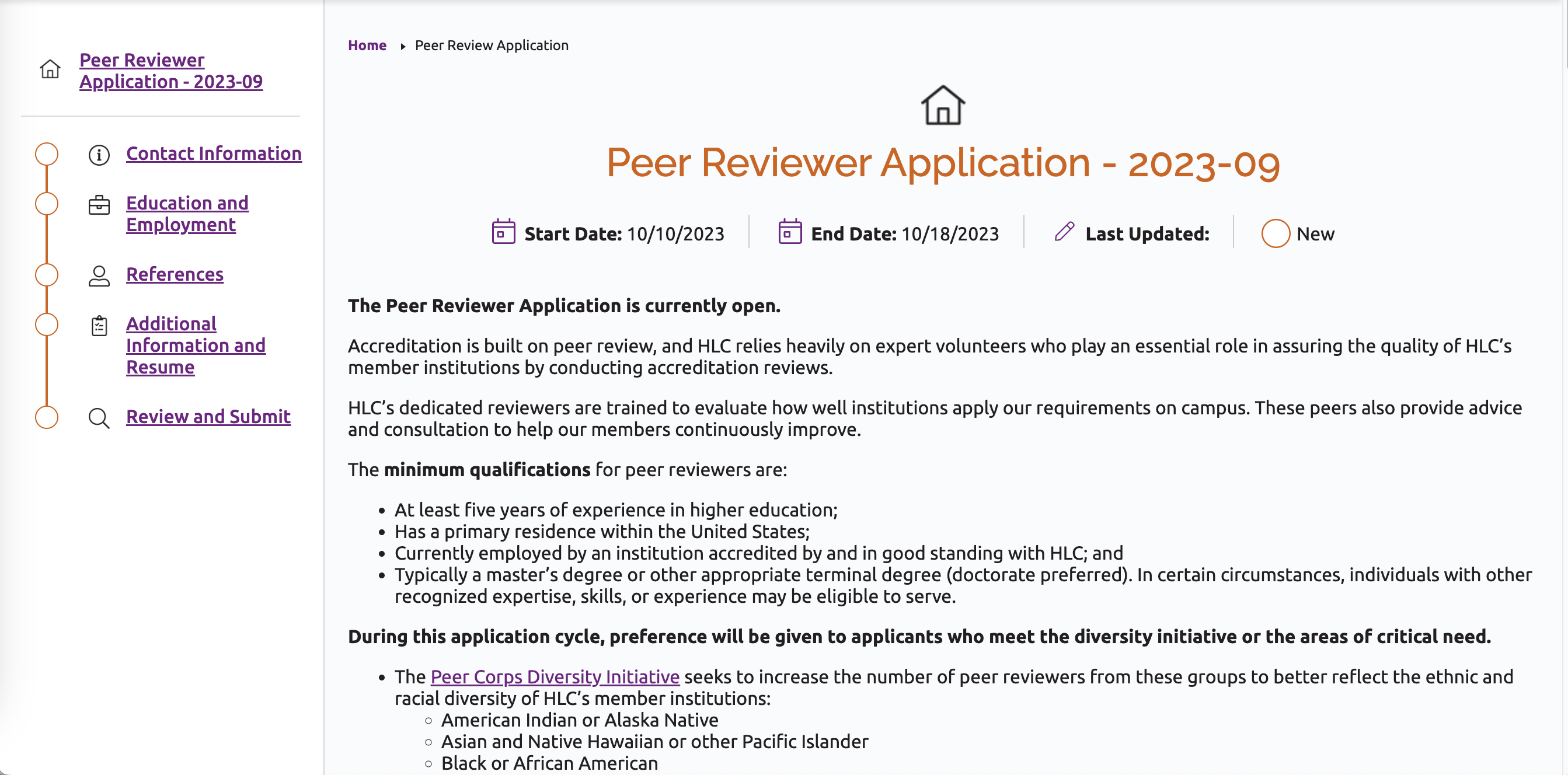
Contact Information
To open this section, click on “Contact Information” in the navigation bar on the left. This will bring you to the section page, which displays an overview of the questions in the section. Enter your contact information in this section.
- Click “Edit” in the Name, Email and Phone Number question set. This will bring you to a form page where you can enter your information.
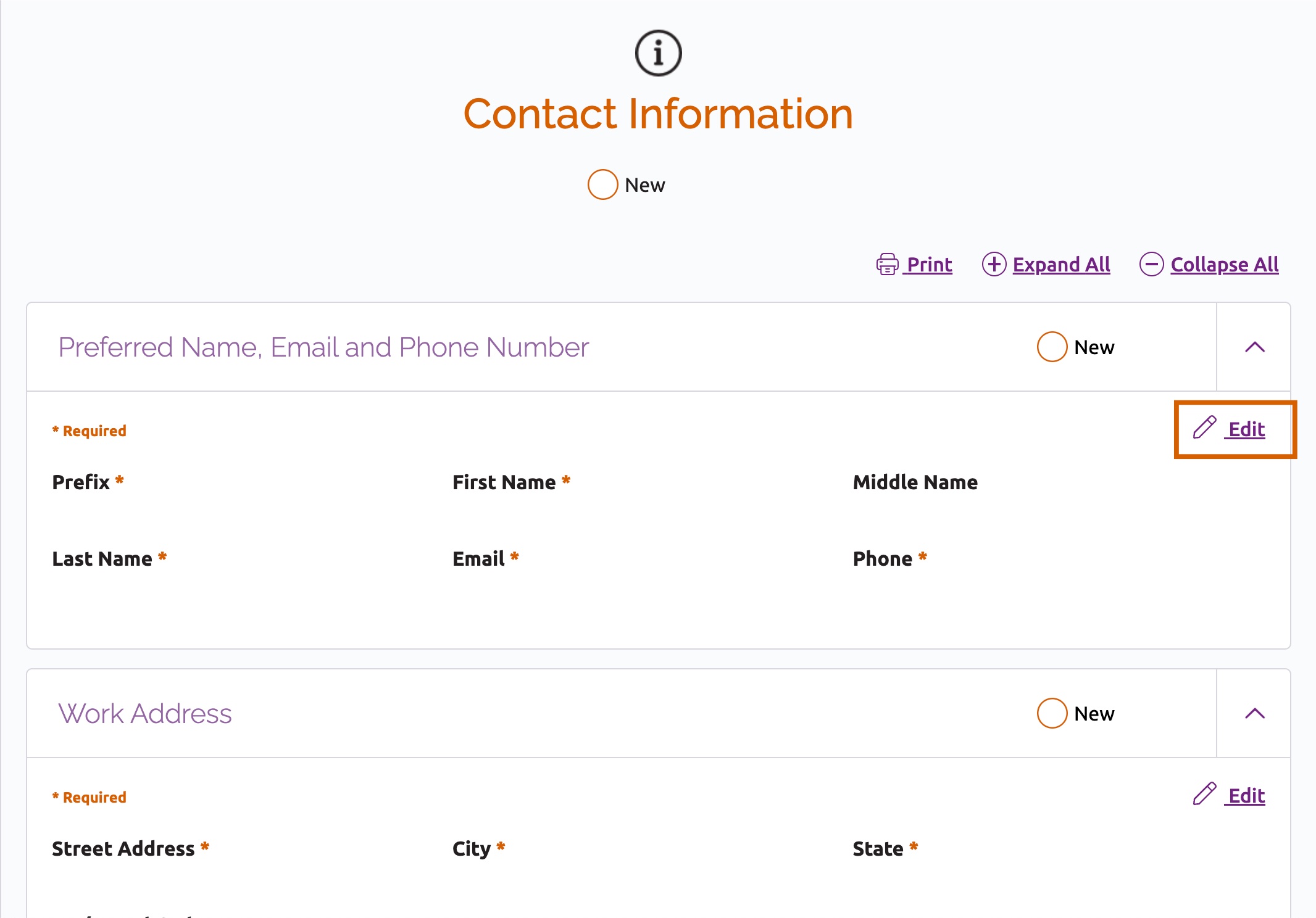
Edit Name, Email and Phone Number - When you are done entering your information, choose one of the options at the bottom of the screen to save your work:
- Save as Draft: This allows you to save your answers without completing all questions on the page. Click this button to save your progress and return to the section page.
- Save or Save & Continue: Use one of these options when you have completed all the required questions on the page. “Save” will close the form and return you to the section page, and “Save & Continue” will take you to the next set of questions.
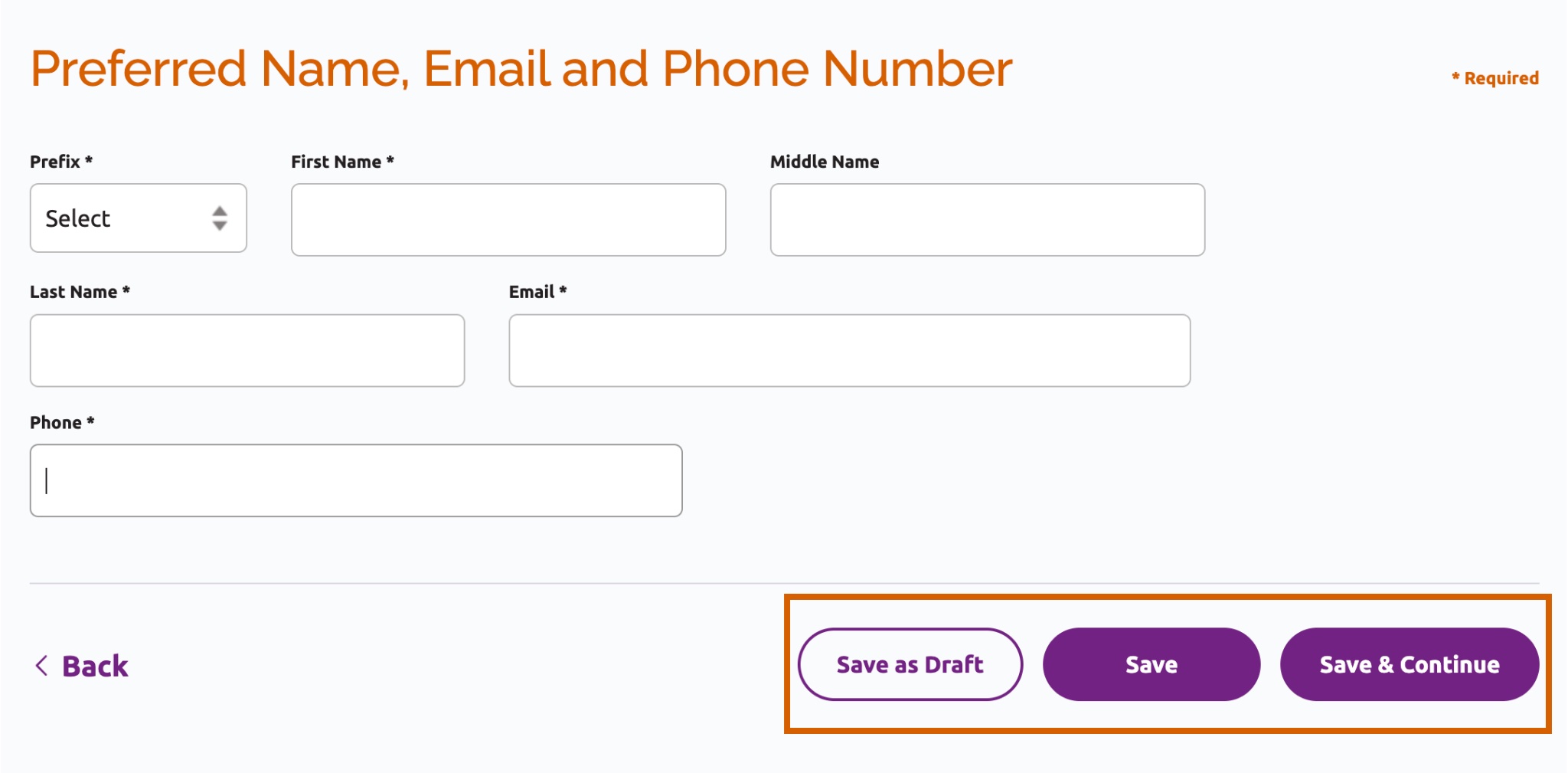
Save Options - Move on to the next set of questions in this section, Work Address, by clicking “Save & Continue” after completing the Name, Email and Phone Number questions or by returning to the section page and clicking “Edit” in the Work Address block.
Follow the same steps to complete the remaining sections of the application.
Education and Employment
In this section, you will enter information about your home institution, current employment, educational experience, and general expertise. Click “Edit” in the Education and Employment question set to enter your information. Complete all required fields before clicking “Save & Continue.”
Note: This information is for selection and tracking purposes only. If you are chosen for the Peer Corps, you will have an opportunity to report in this system all work experience and education, including master’s degrees and secondary doctorates, professional certification and licenses, secondary roles on your campus, and past employment at other institutions.
Highest Degree Earned: lease choose the degree in the drop-down list that most closely matches your highest degree. If you hold two terminal degrees, report the highest terminal degree most recently earned.
Current Job Title: Enter your current title in the text box. If you hold more than one title, you may enter both, if you can keep the text to a minimum.
Institution: To find an institution, start typing the name until the institution is displayed in the field search results, or scroll through the drop-down list and click on your institution's name.
Primary Role: When indicating your primary role, you may choose more than one role if you are, for instance, a faculty member as well as a dean of a college, etc. Please indicate only those roles you currently hold at the institution, not those you have held in the past.
References
In this section, submit the name of two professional references. Enter the names and contact information for one reference at a time.
Click “Edit” in the Reference 1 question set to enter the information for your first reference. Click “Save & Continue” to move to the second reference and then to the next section, or “Save as Draft” to return to this section later. Your references must complete this form to be considered. At least one reference should be from a colleague, supervisor or leader at your current institution.
Additional Information and Resume
In this section, you will upload your application materials. Click “Edit” in the Additional Information and Resume question to complete this section.
Upload a single PDF document that includes:
- Letter of application (500 words maximum) describing:
- How you meet the minimum qualifications
- How you meet the Peer Corps Diversity Initiative (if applicable)
- How you meet the critical needs listed above (if applicable)
- Prior experience with institutional evaluation and assessment, team leadership, facilitation, financial oversight, or other skills you think would be helpful for the peer reviewer role.
- CV or resume
Review and Submit Your Application
At the end of the application, you will be prompted to review the entire application before submitting it for review. Once you submit it, you may not edit it or attach any additional information.
- Review Application: When you believe you are done with the application, click “Review and Submit” at the bottom of the page. You will see the screen shown below. At this point, all sections should all be marked as completed.
Note: If you would like to save a copy of your application, click “Print” to open a print-friendly version of the application in a new browser tab. Close the browser tab to return to the application in Canopy.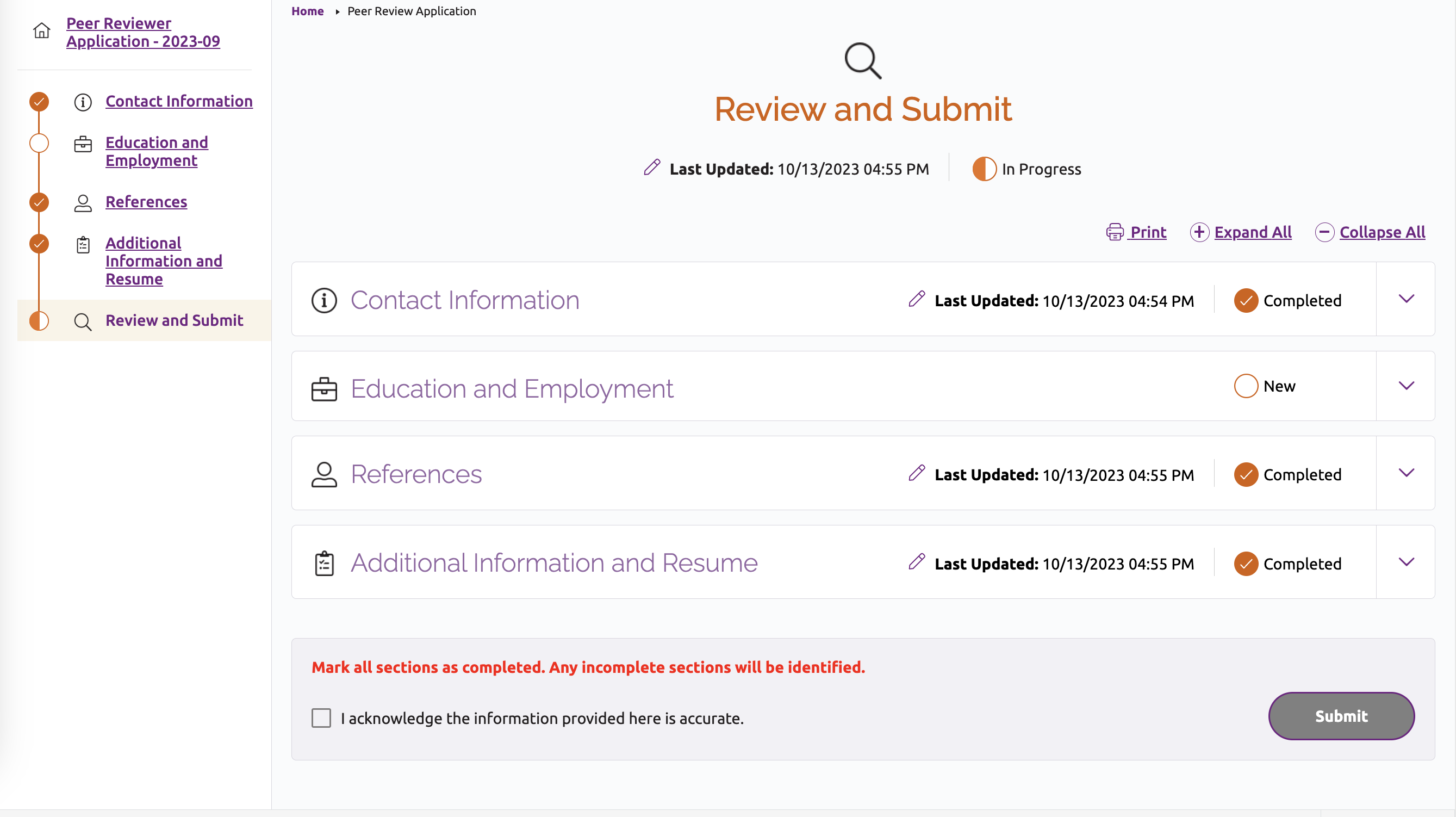
Review and Submit - Enter Missing Information: If a section of the application is marked as “new” or “in progress,” click the “Edit” link for the question set that is missing information and answer any remaining required questions. Click the Save button to return to the Review and Submit page.
- Acknowledge Accuracy: Click on the checkbox at the bottom of the screen to acknowledge that the information you are providing is accurate.
- Submit the Application: Once you click the submit button, you are sending your application to HLC for review; no additional changes or additions can be made past this point. You will see an acknowledgement that your information has been successfully submitted.
Application Status
After submitting your application, you can check its status at any time. See Check Your Application Status for instructions.
Other Topics
Questions?
Complete the Canopy Help Request Form.




