Institutional Actions Council Meetings and Hearings
Institutional Actions Council (IAC) members can access committee materials and submit Case Analysis Forms and Hearing Reports in Canopy.
Questions?
Complete the Canopy Help Request Form.
Navigating to IAC Committee Materials
The Institutional Actions Council section of Canopy is only visible to IAC members. Materials for specific meetings or hearings can only be accessed by the IAC members assigned to that committee.
To access committee materials:
- After logging into Canopy, select “Institutional Actions Council” under the Peer Review section of the main menu.
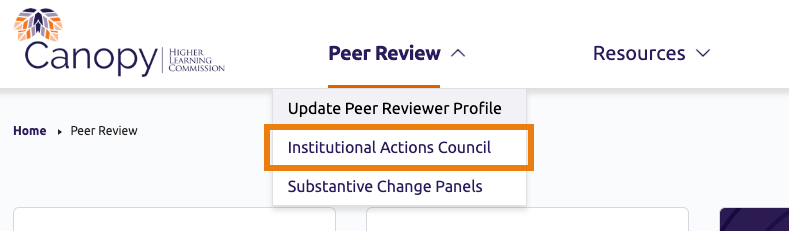
- On the IAC landing page, scroll down to the Upcoming Assignments section. The meeting or hearing committee (IACM or IACH) you are assigned to will be listed in this section. The event name will start with IACM or IACH, followed by date of the event.
- Click the event name to open the IAC Committee Details page. This page provides all the materials and information for the meeting or hearing.
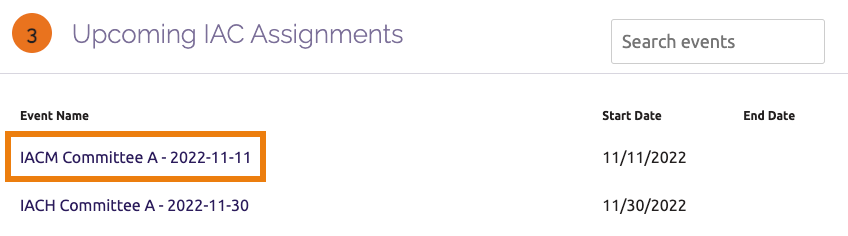
IAC Landing Page
On the IAC landing page, reviewers can access:
- Their committee assignments
- Calendar of upcoming IAC meetings, hearings and trainings
- IAC procedure information
- Case Analysis Form template
- Hearing Report template
- Training materials
- FAQs about Canopy and the review process
IAC Committee Details Page
This page includes all the information needed to prepare for the meeting or hearing, divided into four main sections:
- Members: View contact information for members of the committee.
- Committee Materials: Access the agenda, action book and, for IAC Hearings, the Hearing Report templates.
- General Documents: Access procedure information and the Case Analysis Form templates.
- Case Files: Download institutional materials and upload Case Analysis Forms and Hearing Reports.
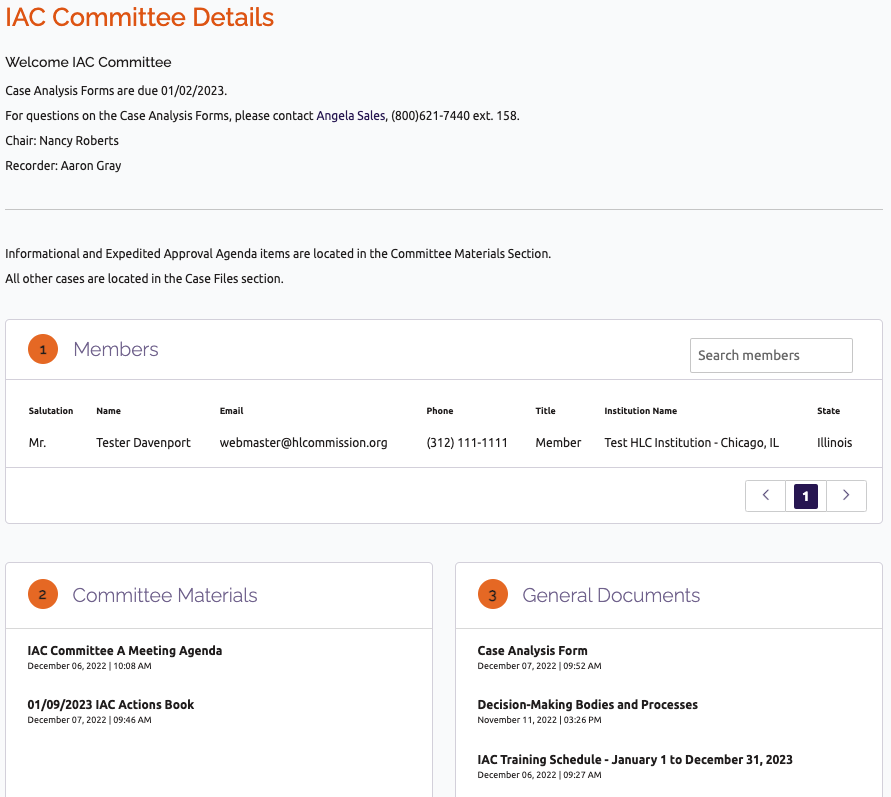
Download Case Files
- On the IAC Committee Details page, scroll down to the Case Files section.
- Locate the name of the case you wish to review and click the number under the Case Files column for that case.
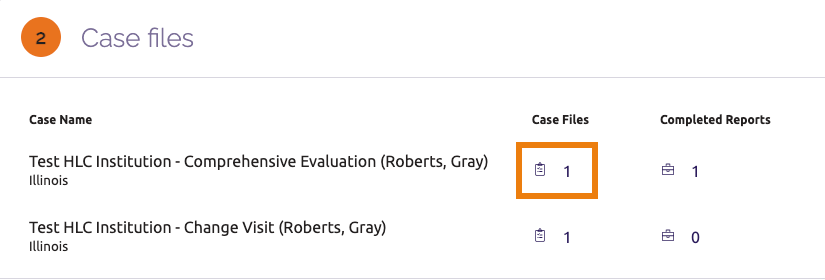
- A new window will open with the documents to review for that case. Click on each document to download it to your computer or open in a new tab (depending on your browser setting).
Upload a Case Analysis Form or Hearing Report
- In the Case Files section, locate the name of the case related to Case Analysis Form or Hearing Report and click the number under the Completed Reports column for that case.
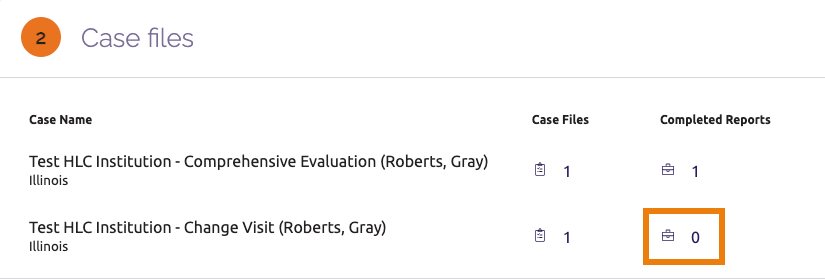
- A “Completed Reports” window will open. Click the “Upload” link in the top right corner.

- In the Upload Documents window that opens, enter a name for your form or report in the Document Name field. Include the institution’s name.
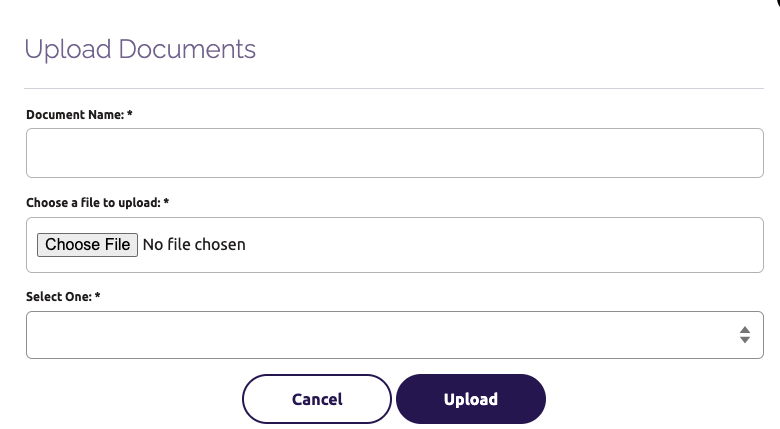
- Click the Choose File button. Follow the prompts to select the file from your computer.
- In the Select One field, select the appropriate option for that particular case analysis or hearing report.
- Click the Upload button.
- When your document successfully uploads, you will see a confirmation message. Click “Close.” HLC staff will be notified that the document has been submitted.
Delete a Case Analysis Form or Hearing Report
If you need to delete a form or report you previously uploaded, follow the steps below.
Note: You may only delete files that you upload to the system. Canopy does not allow users to delete files that others have uploaded.
- In the Case Files section, locate the name of the case related to the form or report and click the number under the Completed Reports column for that case.
- In the Completed Reports window that opens, click the trash icon next to the document you wish to delete. HLC staff will be notified that the document has been deleted.
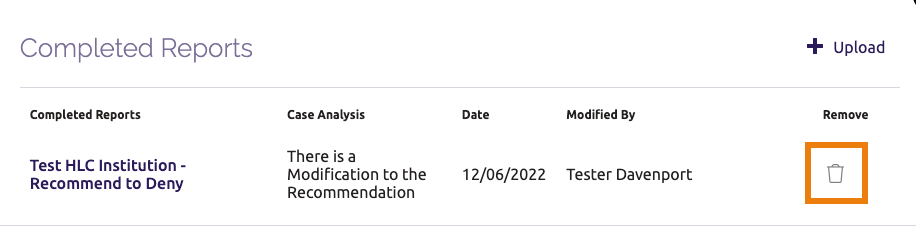
Other Topics
Questions?
Complete the Canopy Help Request Form.




