How to Update Your Peer Reviewer Profile
When a peer reviewer needs to change information in their Peer Reviewer Profile, they can quickly edit their profile in Canopy. Follow these steps to successfully submit changes to HLC:
- Open the Peer Reviewer Profile from the homepage dashboard or the Peer Review main menu. The profile sections in the left-hand menu will be marked as “new” or (if you’ve already made changes) “in progress” or “completed.”

- Complete the Introduction section to acknowledge reading and understanding the survey requirements. This section must be completed each time you submit changes to your profile.
- Click “Introduction” in the left-hand menu.
- Click “Edit” in the Survey Requirements question block.
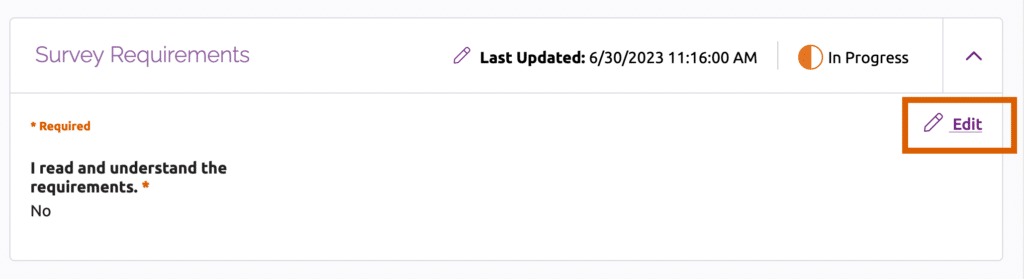
- Check the box to indicate you have read and understand the requirements, and then click “Save.” The section will marked as completed.
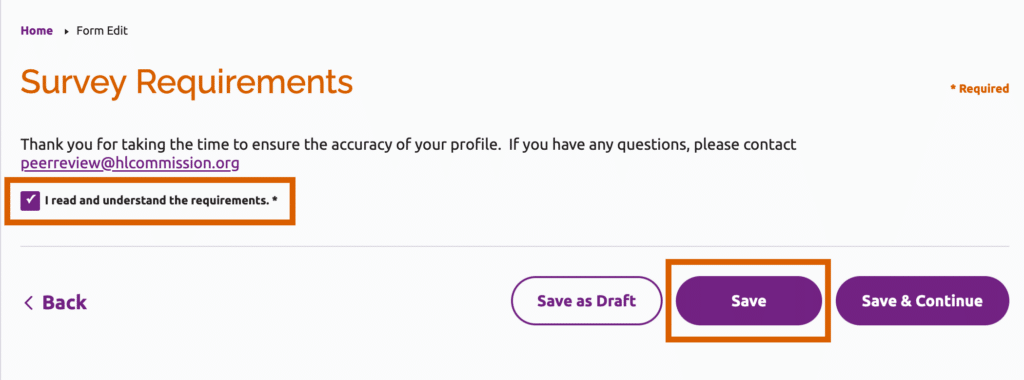
- Update your information in other sections as needed.
- For instructions on editing other sections, see “Other Peer Reviewer Profile Instructions” below.
- When you have finished making edits, navigate to the Review and Submit section. Select “Review and Submit” in the left-hand menu or click the Review and Submit button at the bottom of any profile section.

- Scroll to the bottom of the Review and Submit page and click “Mark All Completed.” This will confirm that all required questions have been answered and, if so, mark all sections as completed.

- If any required questions are incomplete, you will see an error message that lists the unanswered question(s). In the example shown below, the Introduction section of the profile has not been completed.
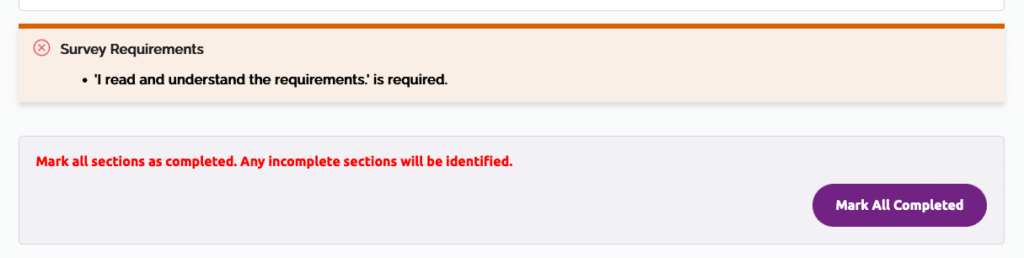
Provide all required information and click the “Mark All Completed” button again. In the left-hand menu, you will see all sections marked as completed, except for the Review and Submit section. If you have any questions about required information, please contact [email protected].
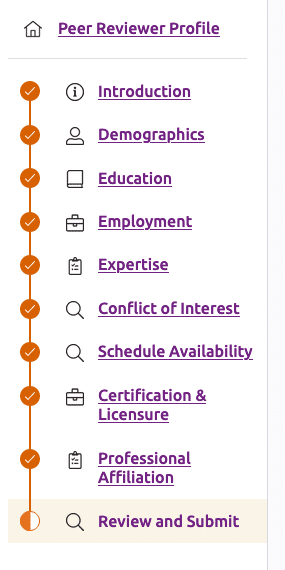
- Return to the bottom of the Review and Submit page and check the box to acknowledge your profile information is current. Click Submit.

- In the dialog box that appears, click Submit again. You will see a message confirming your update was sent to HLC.
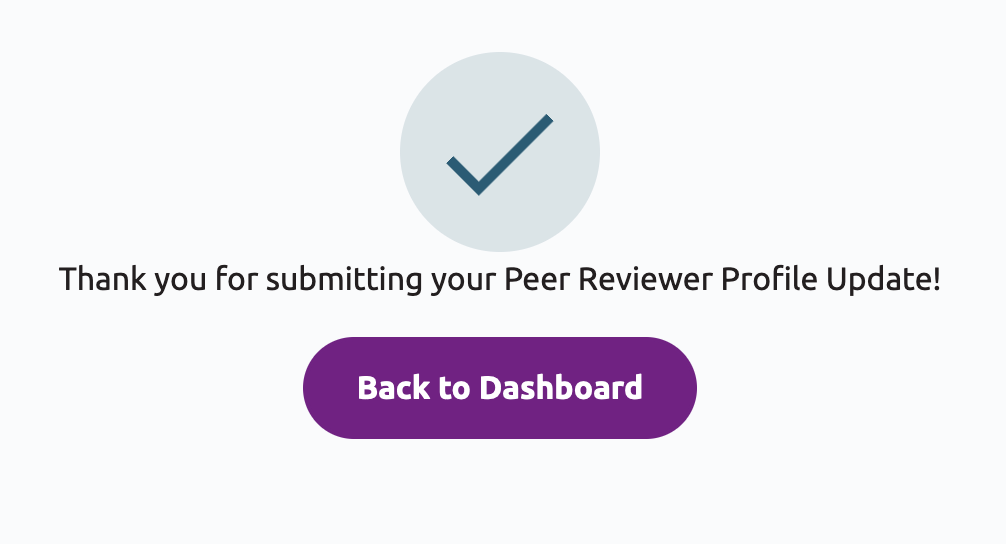
Peer Reviewer Profile Instructions
User Guide Topics
All Users
Institutions
Peer Reviewers
Peer Corps Applicants

Related Resources

Questions?
Submit a Canopy Help Request
