Creating a New Assurance Filing
When a new Assurance Filing is activated in Canopy, the institution’s Primary Filing Coordinator will be notified via email. At this point, the coordinator must take steps to finish the process of creating the Assurance Filing in the system. If the institution has previously submitted an Assurance Filing in Canopy, the coordinator will have the option to copy the previous Assurance Argument and/or Evidence File to use as a starting point for the institution’s next review.
On This Page
When Institutions Gain Access to a New Assurance Filing
HLC will give an institution access to a new Assurance Filing in Canopy when one of the following evaluations is scheduled:
For institutions on the Standard and Open Pathways, this will occur approximately two years before their Year 4 or Year 10 evaluation.
How to Create a New Assurance Filing
Primary Filing Coordinator Only
- Log into Canopy and navigate to the Assurance Filing section.
- Coordinators who do not have other Canopy roles will be taken directly to the Assurance Filings page after logging in.
- Coordinators who do have other institutional or peer reviewer roles in Canopy should select their Assurance Filing Contributor role to go to the Assurance Filings page.
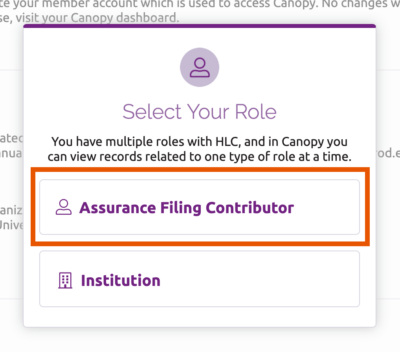
- The new filing will be listed with a status of “New.” Click on the “Create Filing” link.

- If this is the institution’s first Assurance Filing in Canopy, a new, blank filing will be created and the coordinator will be taken to the Assurance Argument page. The coordinator can begin adding contributors and developing the institution’s filing.
- If the institution has previously submitted an Assurance Filing in Canopy, the coordinator will be given the option of copying the previous Evidence File sources and/or Assurance Argument narrative into the institution’s new Assurance Filing.
- Use the drop-down menu to select the items to copy to the new Assurance Argument. Options include:
- Assurance Argument and Evidence File
- Assurance Argument only
- Evidence File only
- Do not copy anything from previous submission
- Click the Save button.
- The system will process the institution’s request and create the new Assurance Filing. When that process is complete, the coordinator can begin adding contributors and developing the institution’s filing.
- Use the drop-down menu to select the items to copy to the new Assurance Argument. Options include:
Assurance Filing Instructions
User Guide Topics
All Users
Institutions
Peer Reviewers
Peer Corps Applicants

Related Resources

Questions?
Submit a Canopy Help Request
