Complete a Panel Review
Peer reviewers assigned to substantive change, financial or non-financial panels can access review materials and submit their reports in Canopy.
Navigating to Your Panel Materials
The Canopy sections for substantive change, financial and non-financial panels are only visible to peer reviewers trained to conduct each type of review. Materials for specific panels can only be accessed by the peer reviewers assigned to that panel.
To access panel materials:
- After logging into Canopy, select the appropriate panel option under the Peer Review section of the main menu.

- On the panel landing page, scroll down to the Upcoming Assignments section. The panel you are assigned to will be listed in this section.
- Click the event name to open the panel details page. This page provides all the materials and information for conducting the review.

Panel Landing Page
On the landing page for each type of panel, reviewers can access:
- Panel materials
- Review procedure document
- Peer review report template
- FAQs about Canopy and the review process
- HLC’s conference line reservation spreadsheet (for Change Panels only)
Conference Line Scheduling for Change Panels
Change Panel leads can reserve a conference line for panel calls on the Change Panel landing page. To do so:
- Click the link under Conference Line Scheduling.
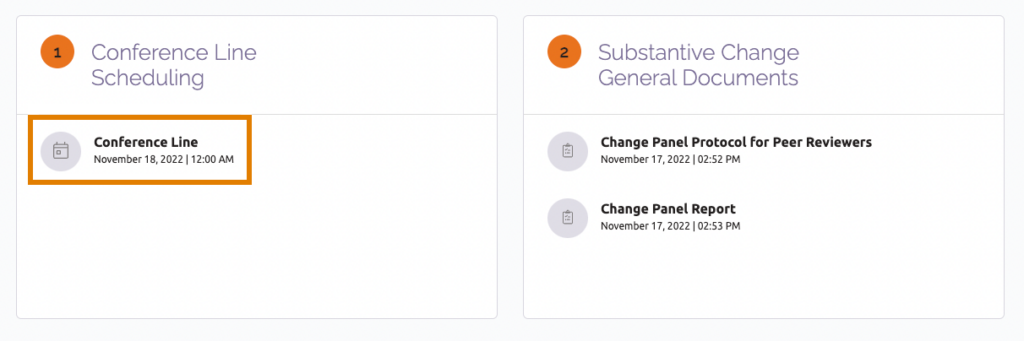
- The link will open a spreadsheet where the panel lead can enter a reservation.
Panel leads can use other conferencing services for panel calls, if desired. More information is available on the landing page.
Panel Details Page
This page includes all the information needed to complete your review, divided into three main sections:
- Members: View contact information for members of the panel.
- General Documents: Download the review procedure and report template.
- Case Files: Download institutional materials and upload panel reports.

Download Institutional Materials
- On the Panel Details page, scroll down to the Case Files section.
- Locate the name of the case you wish to review and click the number under the Case Files column for that case.
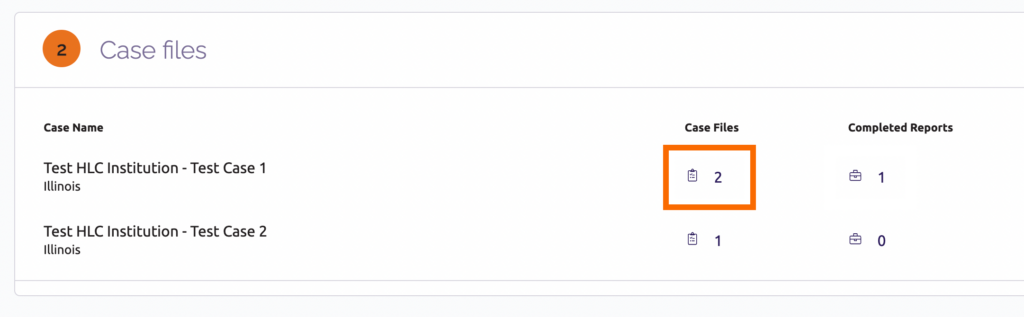
- A new window will open with the documents to review for that case. Click on each document to download it to your computer or open in a new tab (depending on your browser setting).
Upload a Panel Report
- In the Case Files section, locate the name of the case related to the panel report and click the number under the Completed Reports column for that case.

- A “Completed Reports” window will open. Click the “Upload” link in the top right corner.

- In the Upload Documents window that opens, enter a name for your report in the Document Name field. Include the institution’s name and the panel’s recommendation.
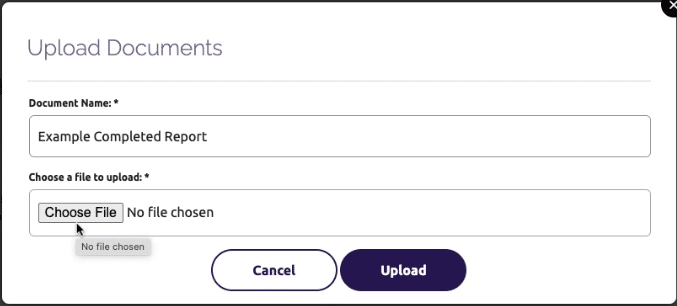
- Click the Choose File button. Follow the prompts to select the file from your computer.
- Click the Upload button.
- When your document successfully uploads, you will see a confirmation message. Click “Close.” HLC staff will be notified that a report has been submitted.
Delete a Change Panel Report
If you need to delete a report you previously uploaded, follow the steps below.
Note: You may only delete files that you upload to the system. Canopy does not allow users to delete files that others have uploaded.
- In the Case Files section, locate the name of the case related to the panel report and click the number under the Completed Reports column for that case.
- In the Completed Reports window that opens, click the trash icon next to the report you wish to delete. HLC staff will be notified that a report has been deleted.

User Guide Topics
All Users
Institutions
Peer Reviewers
Peer Corps Applicants

Related Resources

Questions?
Submit a Canopy Help Request
