Writing the Review
In the Review section, reviewers access the institution’s Assurance Filing, manage the review process and write the bulk of the team report.
Welcome Message for Review Team
The welcome message is an optional section of the institution’s Assurance Argument that may include a brief description of the institution. This section is only available to view in Canopy and is not included in the export of the Assurance Argument or team report.
Criteria for Accreditation Sections
In the Criteria for Accreditation sections, the institution will provide a narrative describing how it meets the Core Components of each Criterion and link to documents and URLs from the Evidence File to support its argument. The peer review team will review the narrative and the linked evidence to evaluate the institution’s compliance with the Criteria.
The Criteria sections also include optional project management features — section assignments, due dates and statuses — to help the team coordinate the review process.
Manage Section and Assign Reviewers — Team Chair Only
The “Manage Section” feature allows the team chair to edit team assignments, due dates and statuses for each Core Component section without having to check out the individual sections. To edit these settings for a particular Criterion section, click “Manage Section” below the Criterion title:
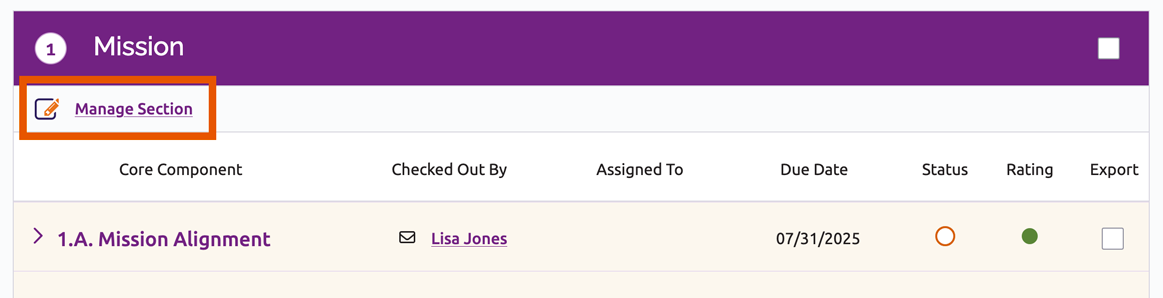
Only the team chair may set assignments, but other team members may also edit the due date and status of a Core Component section when they have the section checked out. See instructions for setting the due date and section status below.
Assign Reviewers
- Click “Add” in the Assigned To column for the relevant Core Component. If reviewers are already assigned to the Core Component, click their name to edit the assignment.

- An “Assigning Reviewers” window will appear with a list of the team members to the left and a list of any reviewers already assigned to the right.
- Click the orange arrow next to the reviewer(s) you wish to assign to the Core Component section. Their name will move to the list of assigned reviewers.
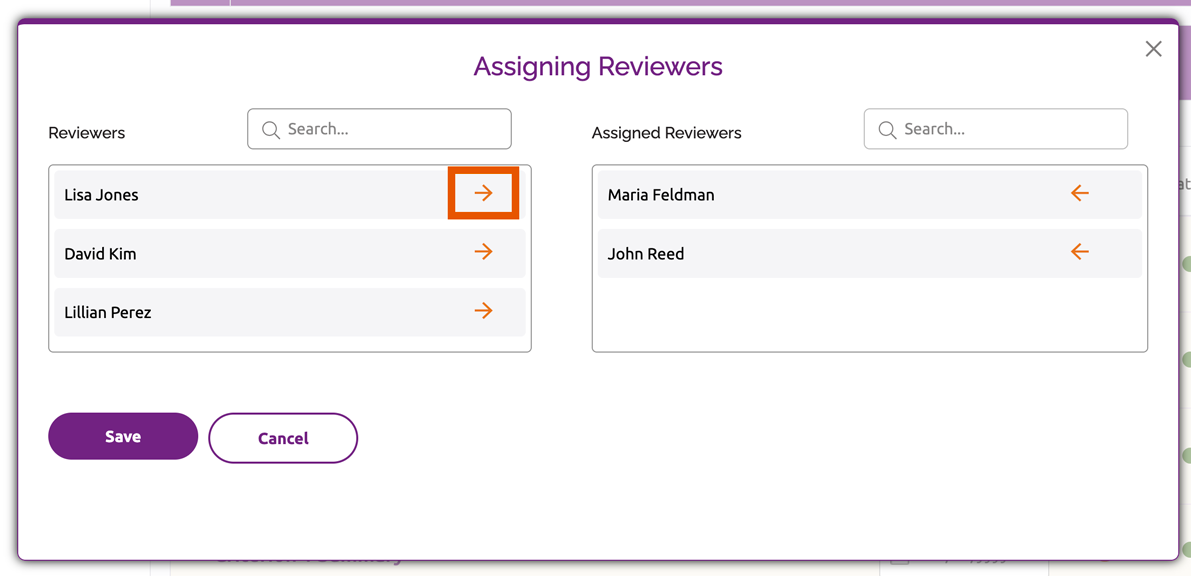
- To remove an assigned reviewer, click the orange arrow next to their name. They will be moved back to the list of all team members.
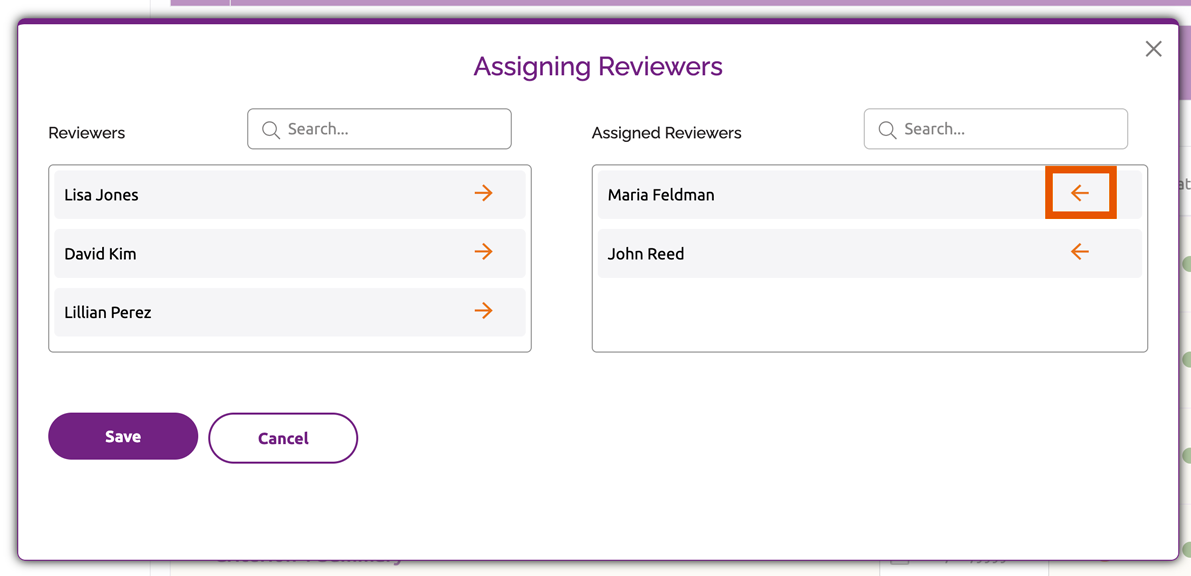
- Click “Save” to save any changes, or click “Cancel” to discard changes and close the window.
Check Out and Check In Sections
All reviewers may check out and edit any Core Component section, even if they are not assigned to the section. However, to ensure that reviewers do not overwrite each other’s work, Canopy only allows one reviewer to edit each Core Component section at a time.
If a reviewer is editing a particular section, their name will be displayed in the Checked Out By column for that section. Other reviewers will not be able to edit the section until it is checked in.
To check sections out and in:
- Click the title of the Core Component section you wish to edit.
- Click the “Check Out” button. This will make the Status, Rating, Rationale and Interim Monitoring fields editable.

- When you are done making changes, click one of the links at the bottom of the section to save your work:
- “Save and Check In” will save your changes and check the section in so that it can be edited by other users.
- “Save” will save your changes without closing the section. If you wish to close the section but keep it checked out, click “Close” after saving your work.click one of the options at the bottom of section to save your work and/or close the section:
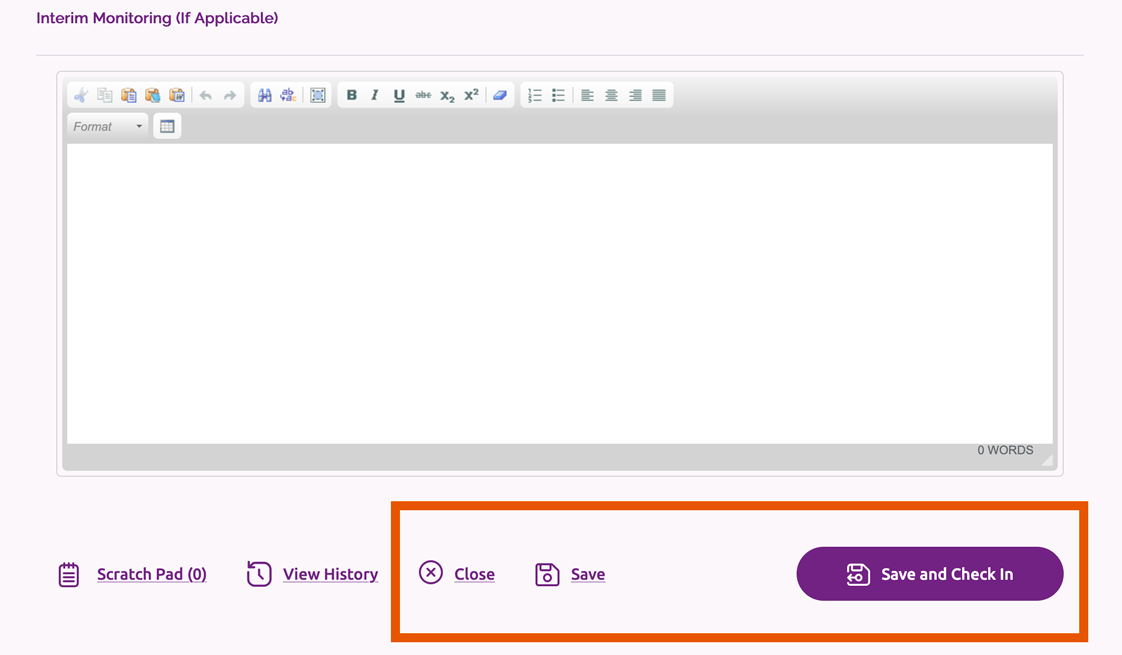
Check In a Core Component That Was Checked Out by Another Reviewer
Team Chair Only
To check in a section that has been checked out:
- Click “Manage Section” in the relevant Criterion section.
- In the Checked Out By column for the relevant Core Component, click “Check in.”
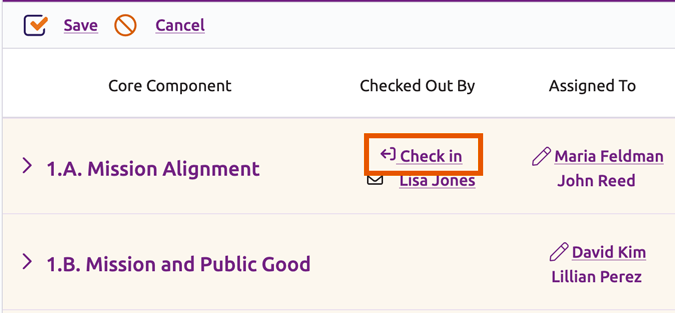
- The “Check in” link will change to “Check out.” Click the “Save” link under the Criterion section title to finish checking in the Core Component.
Due Dates and Statuses
For team chairs: The team chair can edit dues dates and statuses for the Core Components in a particular Criterion section without having to check out each Core Component (see Manage Section and Assign Reviewers above).
For other team members: Team members can edit the due date and status for an individual Core Component section when they have the section checked out. The fields for these settings are displayed to the right of the Core Component title.
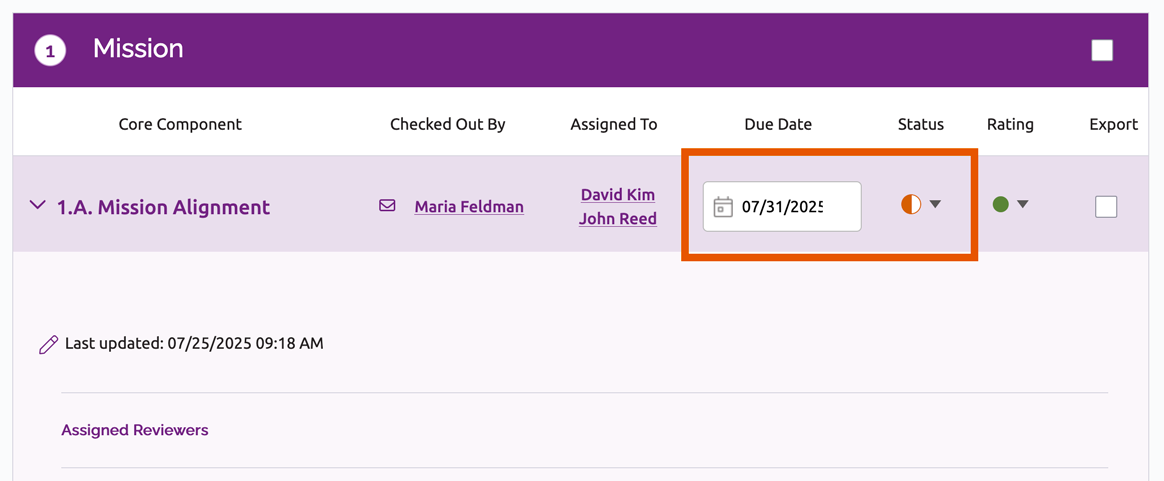
Set Due Date
- Click the date field in the Due Date column.
- Select the date from the calendar.
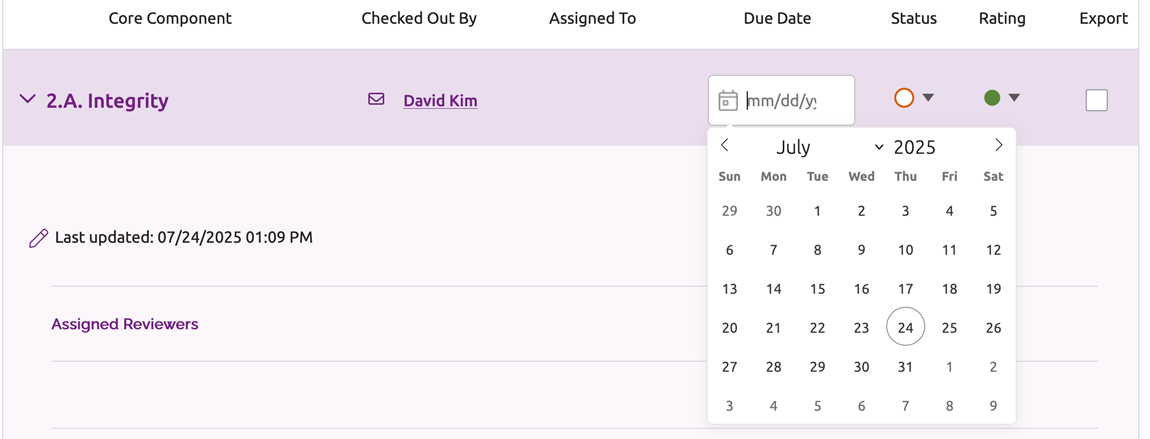
- To save your work:
- In an individual Core Component section: Click one of the links at the bottom of the section:
- “Save and Check In” will save your changes and check the section in so that it can be edited by other users.
- “Save” will save your changes without closing the section. If you wish to close the section but keep it checked out, click “Close” after saving your work.
- In the “Manage Section” view (team chair only): Click the “Save” link under the Criterion title to save your changes, or click “Cancel” to discard changes and close the manage section view.
- In an individual Core Component section: Click one of the links at the bottom of the section:
Set Section Status
- Click the icon in the Status column.
- Select the desired status: not started, in progress, in review or submitted.
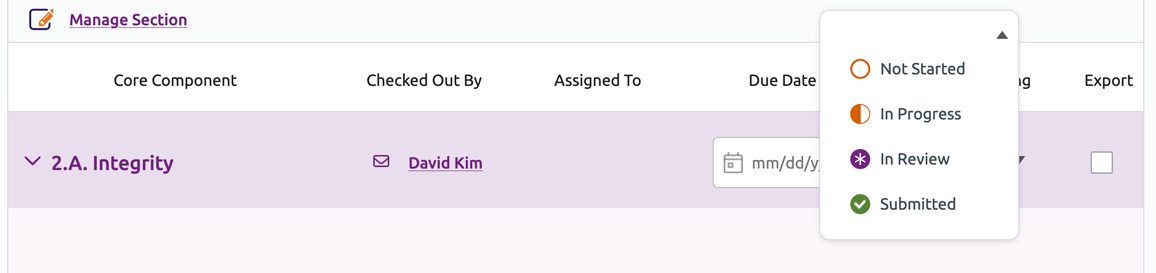
- To save your work:
- In an individual Core Component section: Click one of the links at the bottom of the section:
- “Save and Check In” will save your changes and check the section in so that it can be edited by other users.
- “Save” will save your changes without closing the section. If you wish to close the section but keep it checked out, click “Close” after saving your work.
- In the “Manage Section” view (team chair only): Click the “Save” link under the Criterion title to save your changes, or click “Cancel” to discard changes and close the manage section view.
- In an individual Core Component section: Click one of the links at the bottom of the section:
Review Assurance Argument Narrative and Evidence
Reviewers can view the institution’s narrative and evidence for any Core Component section in Canopy without checking out the section. Reviewers may also export the Assurance Argument to review it outside the system; see instructions for exporting below.
To view the narrative and evidence files in Canopy:
- Click the title of the applicable Core Component section. The section will expand and display the institution’s narrative.
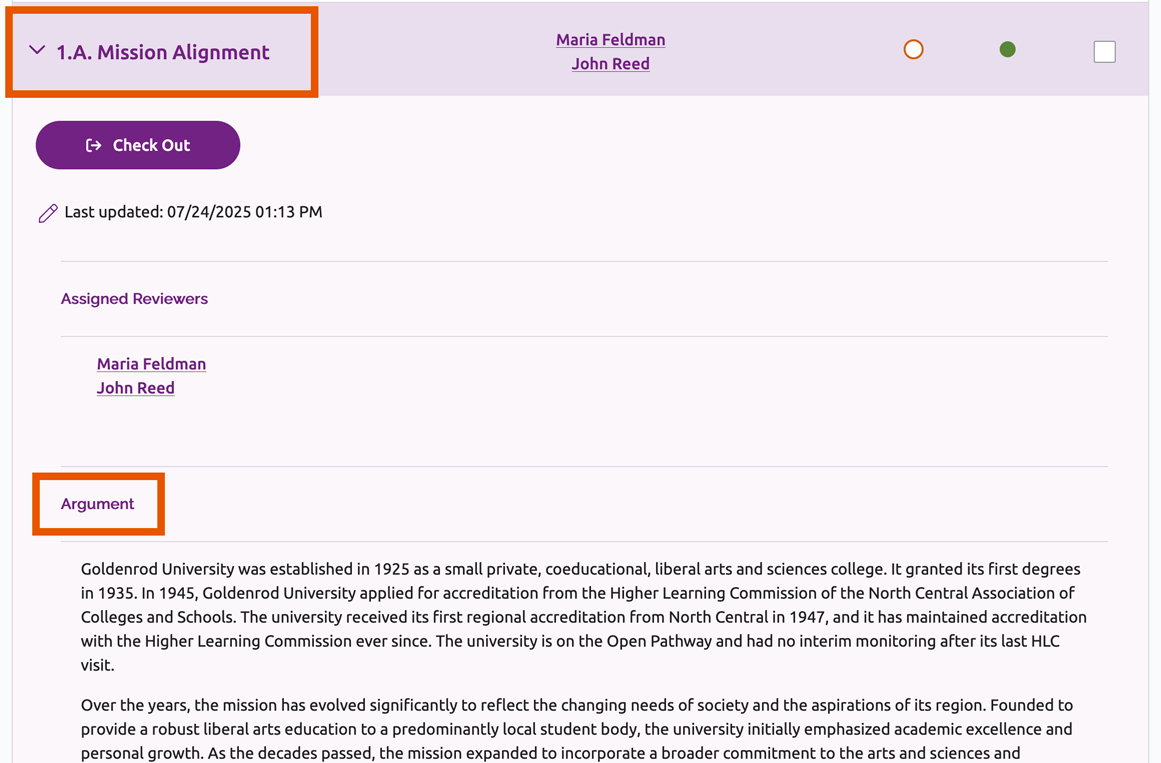
- Evidence files may be viewed in two ways:
- Click the link to the file in the narrative.
- In the Evidence File Sources section below the Assurance Argument, click “View Files” to display the files referenced in the narrative. Click “View” next to the applicable file to open the document.

Add Text
- Click on the title of the relevant Core Component section and then click the Check Out button.
- The section will display the institution’s Assurance Argument and Evidence File sources for the Core Component, as well as fields to enter the team’s rationale and recommendation for interim monitoring (if applicable).
- Scroll down to the Rationale or Interim Monitoring field to enter text, as applicable. Type directly in the text box or copy and paste information from an external document. See Text Formatting below for additional details on entering and formatting text.
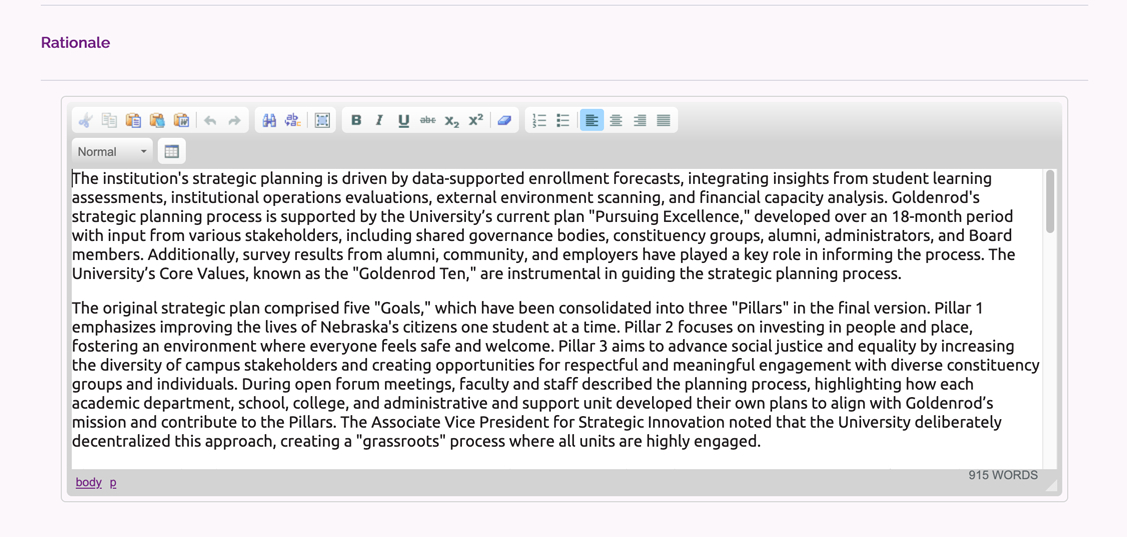
- After the text has been added, click one of the links at the bottom of the section to save your work:
- “Save and Check In” will save your changes and check the section in so that it can be edited by other users.
- “Save” will save your changes without closing the section. If you wish to close the section but keep it checked out, click “Close” after saving your work.
Assign a Core Component Rating
In each Core Component section, the team must assign a rating of met, met with concerns or not met.
The system uses those ratings to calculate an overall rating for each Criterion, which are displayed in the Criterion summary sections. For example, reviewers will be able to rate Core Components 1.A.–1.C. If all are rated as met, the rating of met will appear in the summary section for Criterion 1.
To assign a rating to a Core Component section:
- Click the title of the relevant Core Component section and then click “Check Out.”
- Click the icon in the rating column to the right of the Core Component title.

- Select the desired rating: met, met with concerns or not met.
- If met with concerns or not met are selected, the system will display additional instructions regarding HLC follow-up the team should recommend.
- Click one of the links at the bottom of the section to save your work:
- “Save and Check In” will save your changes and check the section in so that it can be edited by other users.
- “Save” will save your changes without closing the section. If you wish to close the section but keep it checked out, click “Close” after saving your work.
Collaborate With the Scratch Pad
Each Core Component section includes an optional scratch pad, where reviewers can leave notes and collaborate with each other. Notes posted to the scratch pads will be permanently deleted from the system when the Assurance Review is submitted to HLC.
Reviewers may view and add notes to a scratch pad at any time, even if the related Core Component section is checked out by another user.
To view and add to a scratch pad:
- Click the relevant Core Component title to expand the section.
- Scroll down to the bottom of the section and click the Scratch Pad link. This will open the scratch pad in the bottom left corner of the screen.
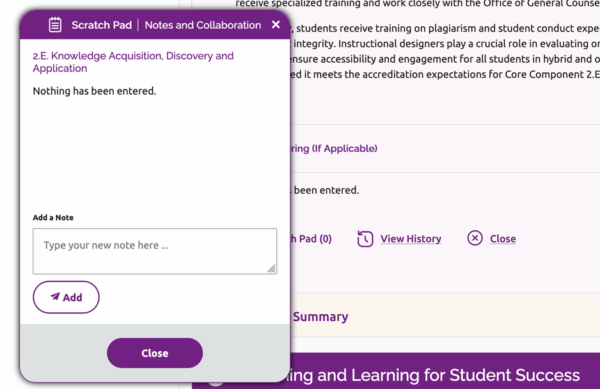
- All notes that have been added to the section’s scratch pad will be displayed.
- To add a note, type your message in the text field and click the Add button.
- Click “Close” to exit the scratch pad.
View History and Archived Versions
All reviewers can view the history and archived versions of a Core Component section, even if the section is checked out by another user.
- Click the relevant Core Component title to expand the section.
- Scroll down to the bottom of the section and click the View History link. This will display an Activity Log window, listing all of the changes made to the section, including dates and users.
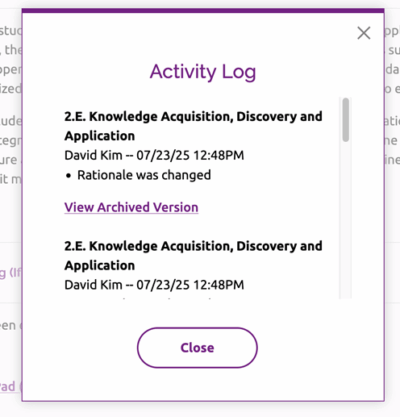
- To access a copy of a previous version of the section, click “View Archived Version.” The archived version will open in a separate window.
- It is not possible to restore an archived version as-is, but a user may copy and paste text from a previous version.
- To close the Activity Log, click the Close button.
Text Formatting
Canopy allows for a number of simple formatting options for the rationales and interim monitoring recommendations. These options are located in a toolbar at the top of each text box.

Reviewers can hover over the icons to see a short description of each tool. Most are similar to what a user would find in word processing software, including basic text styles, paragraph alignment and find/replace.
The system also offers the following unique options:

Paste as Plain Text
This will remove any formatting from material that is pasted into the text box. This is useful when copying text with complex formatting.
- After copying text from its original source, place the cursor where the text should be pasted.
- Click the Paste as Plain Text button.

Paste From Word
Use this option when copying and pasting text from a Microsoft Word document.
- After copying text from its original source, place the cursor where the text should be pasted.
- Click the Paste from Word button.

Remove Formatting
This will clear the formatting of any selected text. This is a useful tool for removing formatting problems in text that has been copied and pasted from an external source.
- Select the text you wish to clear of formatting.
- Click the Remove Formatting button.
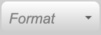
Format
The format field allows users to format text as “normal” paragraph text or one of three heading or subtitle styles. This is useful for applying consistent text formats throughout the Assurance Argument.
- Select the text you wish to style as a particular format.
- Click the Format field and select the desired text format from the drop-down menu.
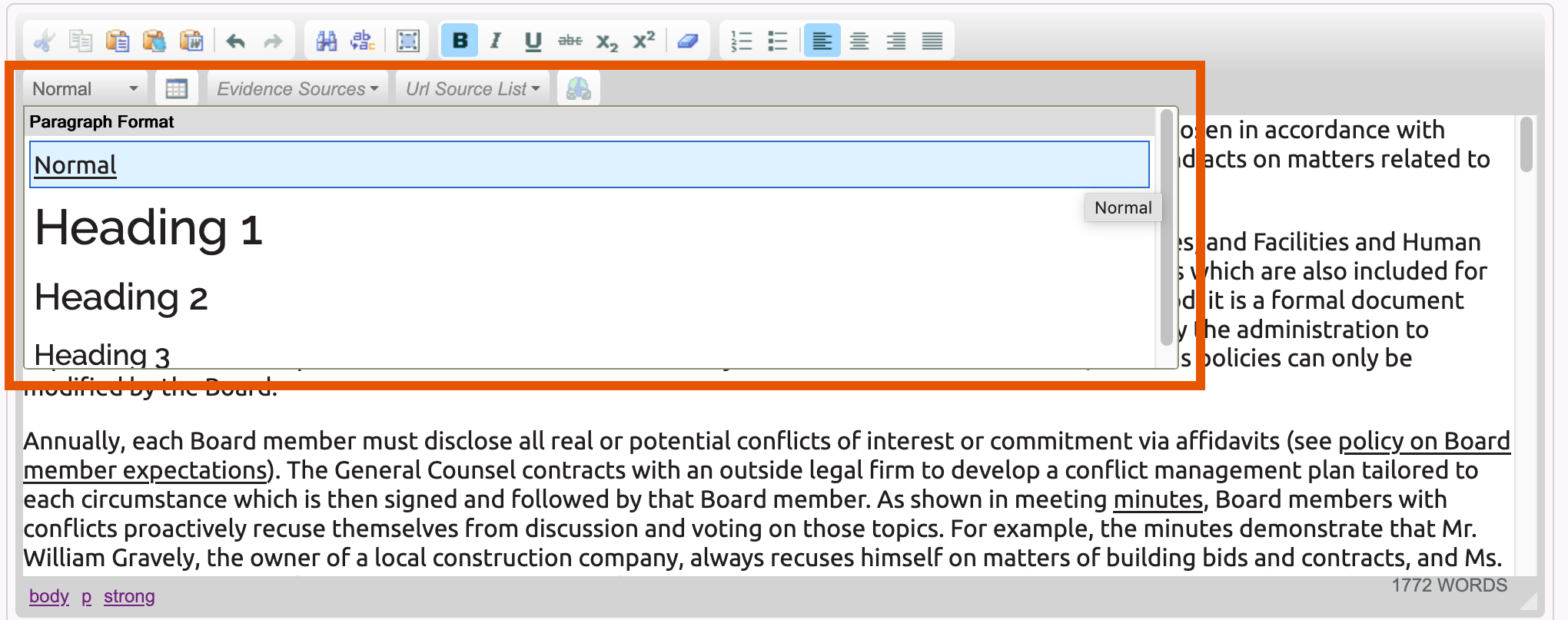

Insert Table
- Place the cursor at the point where the table should be added.
- Click on the Table button.
- Adjust the settings in the Table Properties window as needed and click “OK.”
- Note: HLC recommends changing the default table width and setting a header row and/or column for all tables.
- Set table width as a percentage. Change the width to a percentage value to ensure the table is displayed consistently on different screen sizes and in exports. For example, enter “100%” if you want the table to span the full text field, “50%” if you want the table to span half the text field, etc.
- Set header rows or columns. In the “Headers” field, indicate which row or column provides headers or labels for the data in the table: First Row, First Column, or Both. This will make the table more accessible for people who use screen readers.
- Note: HLC recommends changing the default table width and setting a header row and/or column for all tables.
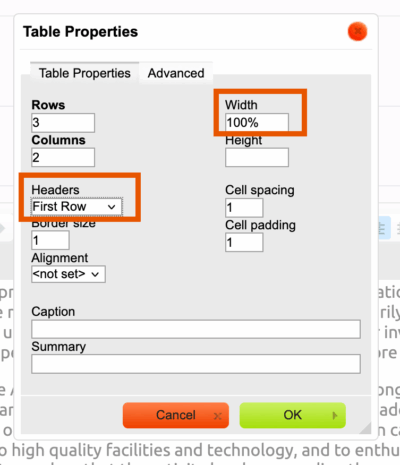
- The blank table will be added to the Argument field. Enter text to the table cells as needed.
To edit the properties of an existing table, right-click anywhere in the table. That will open a menu where users can:
- Insert, delete, merge or split cells.
- Change the text alignment, background color or properties of an individual cell.
- Insert or delete rows or columns.
- Edit other table properties, including the width or alignment.
- Delete the table.
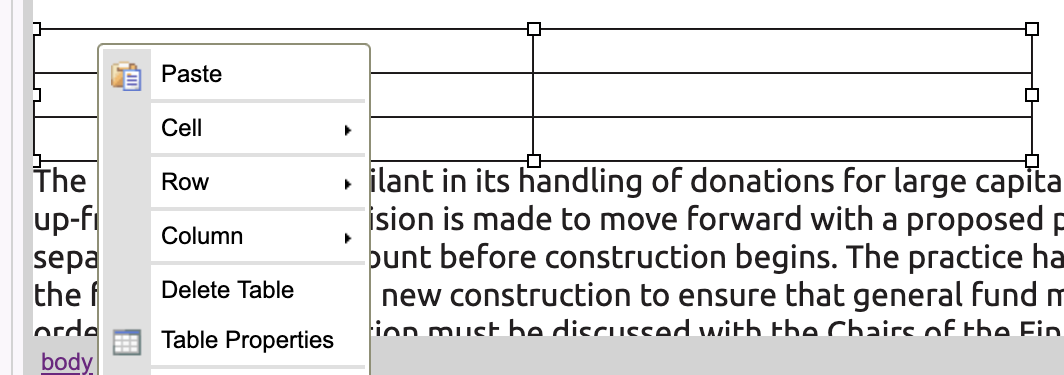
Additional Review Components (Forms)
The Additional Review Components section at the bottom of the Review page will provide the institutional materials and review forms for any additional components of the evaluation, if applicable. These may include:
- Federal Compliance Review
- Multi-campus Visit
- Embedded Change Visit
- Compliance With the Assumed Practices
- Compliance With the Eligibility Requirements
- Institutional Data Form
Federal Compliance Review
The Federal Compliance reviewer will enter a draft of the Federal Compliance Report in the Additional Review Component section, and the team will finalize the report after the on-site visit.
To edit the Federal Compliance Report (Federal Compliance reviewer and team chair only):
- Click “Federal Compliance” to expand the section, and then click “Check Out.”
- A link to the institution’s Federal Compliance Filing is provided at the bottom of the Federal Compliance section. Click on it to open the file.
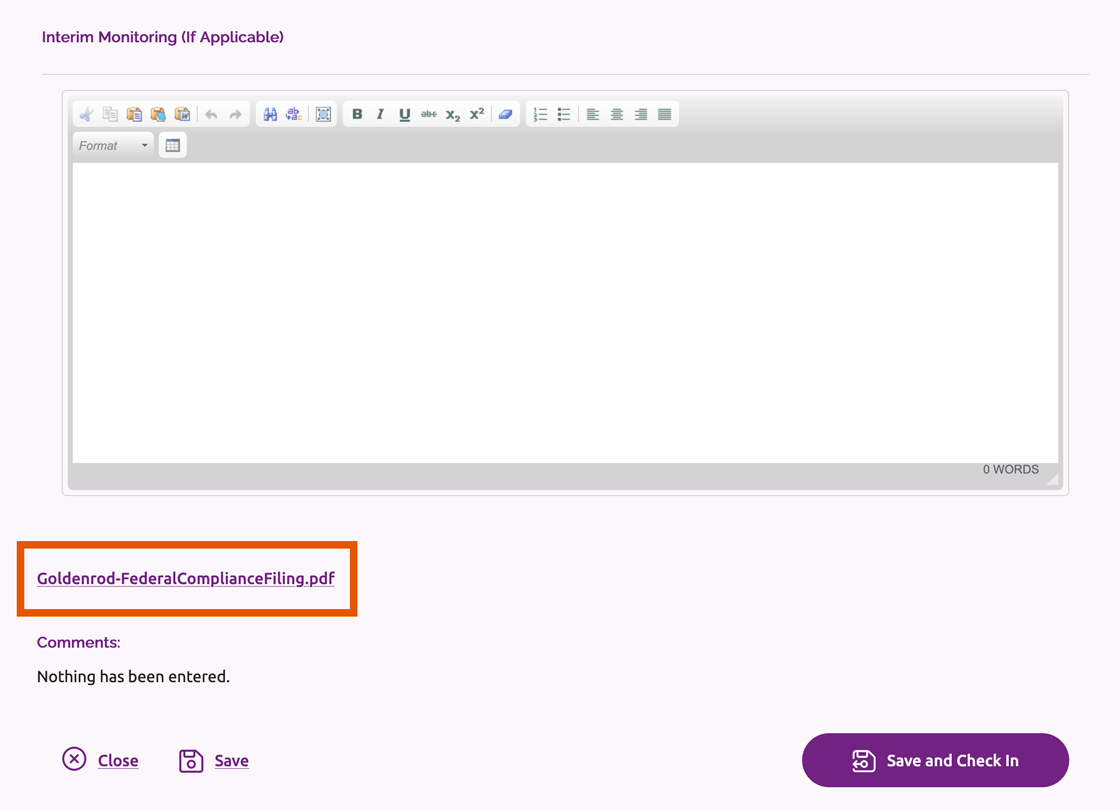
- After reviewing the institution’s filing, enter the report in the Rationale field and, if applicable, Interim Monitoring field. In the Rationale field, follow the prompts to indicate the rating and rationale for each Federal Compliance Requirement. Type directly in the text box or copy and paste information from an external document. See Text Formatting above for additional details on entering and formatting text.
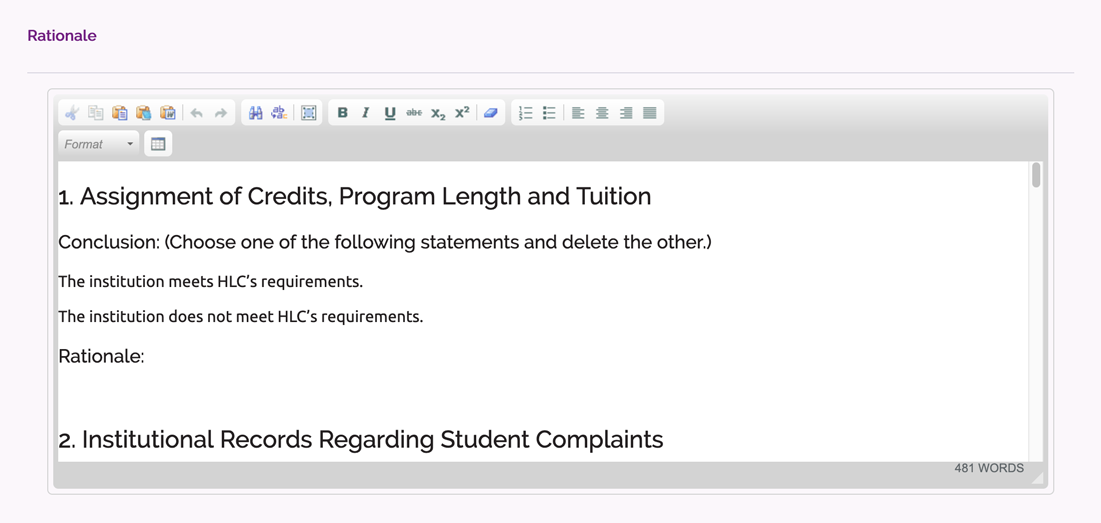
- In the rating field to the right of the Federal Compliance title, select a rating of met or not met.
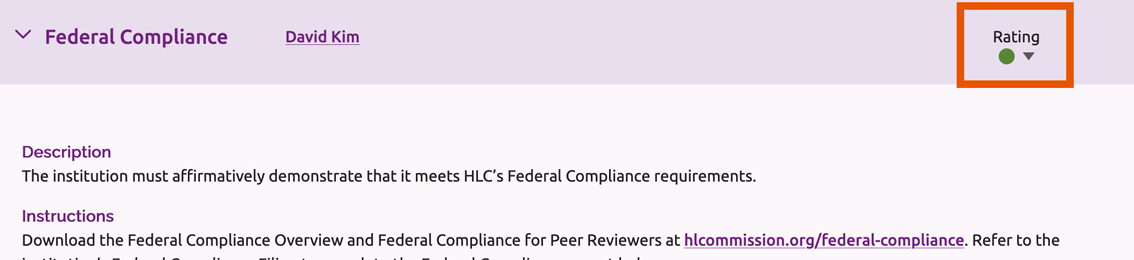
- Click one of the links at the bottom of the section to save your work:
- “Save and Check In” will save your changes and check the section in so that it can be edited by other users.
- “Save” will save your changes without closing the section. If you wish to close the section but keep it checked out, click “Close” after saving your work.
Other Additional Review Components
Reviewers may be required to complete forms outside of the system for other additional review components assigned to the institution. This is the case for multi-campus visits, embedded change visits, and reviews of the institution’s compliance with HLC’s Eligibility Requirements and Assumed Practices.
To complete these additional review components:
- Click the title of the applicable component to expand the section. Review the instructions provided for the team.
- A link to the materials submitted by the institution will be displayed below the instructions. Click the link to open the file.
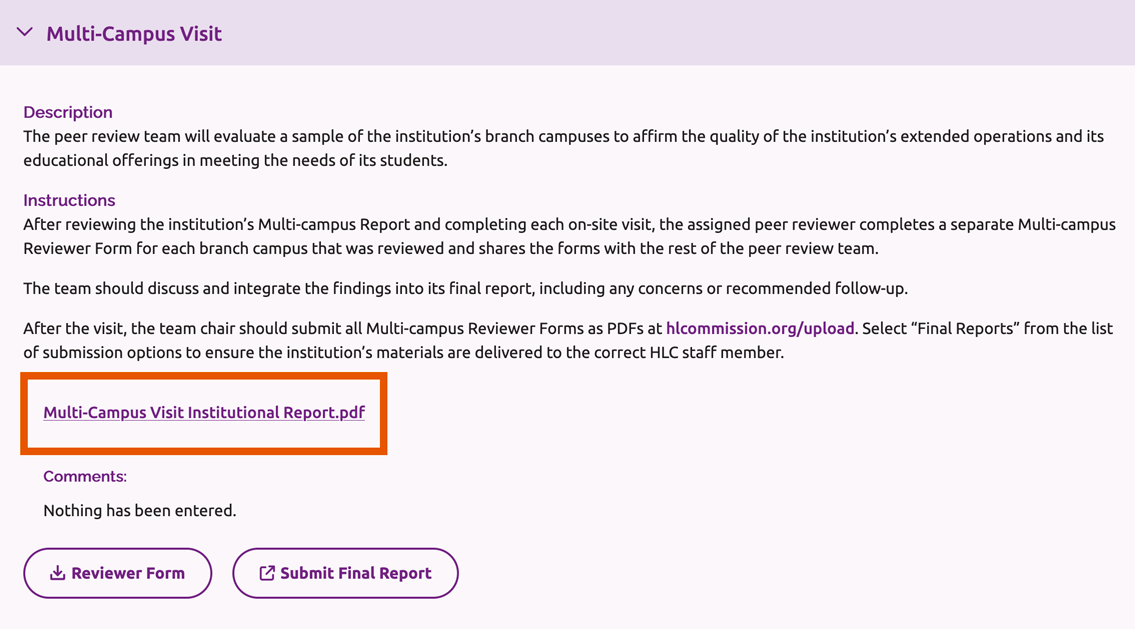
- If applicable, click the Reviewer Form button to download the form template that the team must complete.
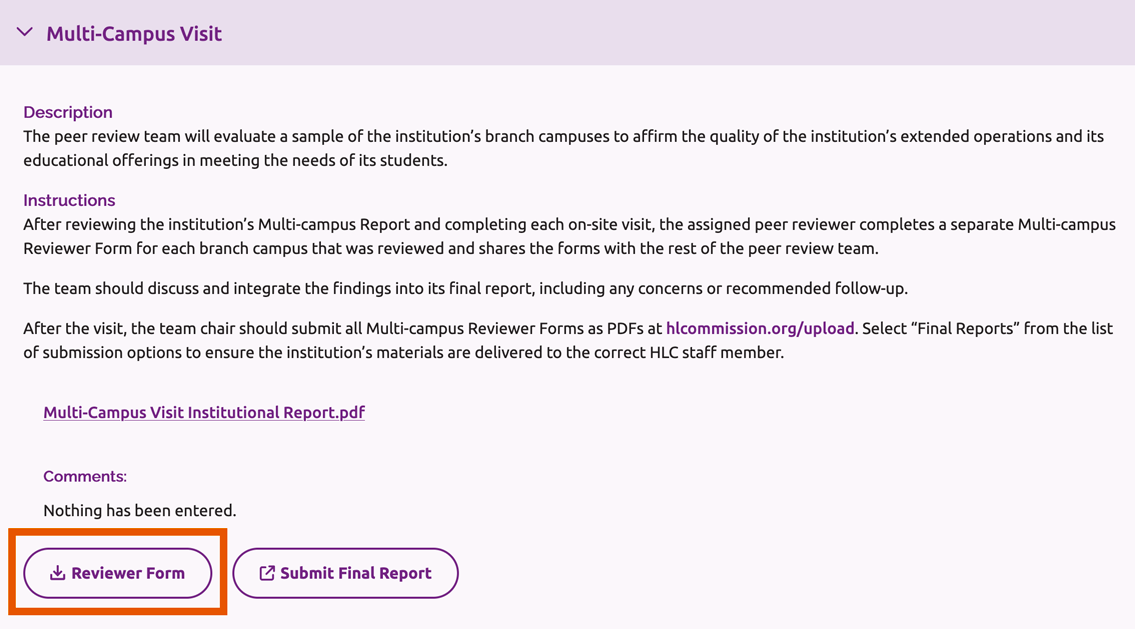
- Follow the instructions on the form to complete the review and submit the form to HLC.
Export the Assurance Argument and Team Report
Reviewers may export the entire Assurance Argument and team report or individual sections as a PDF file or Microsoft Word document.
Note: The institution’s welcome message will not be included in the export of the Assurance Argument.
- Select the sections you wish to export.
- To select individual sections, click the checkbox to the right of each individual Criterion or Core Component section.
- To select all sections, click “Export Files” at the top of the Review page and check the box next to “Select all.”
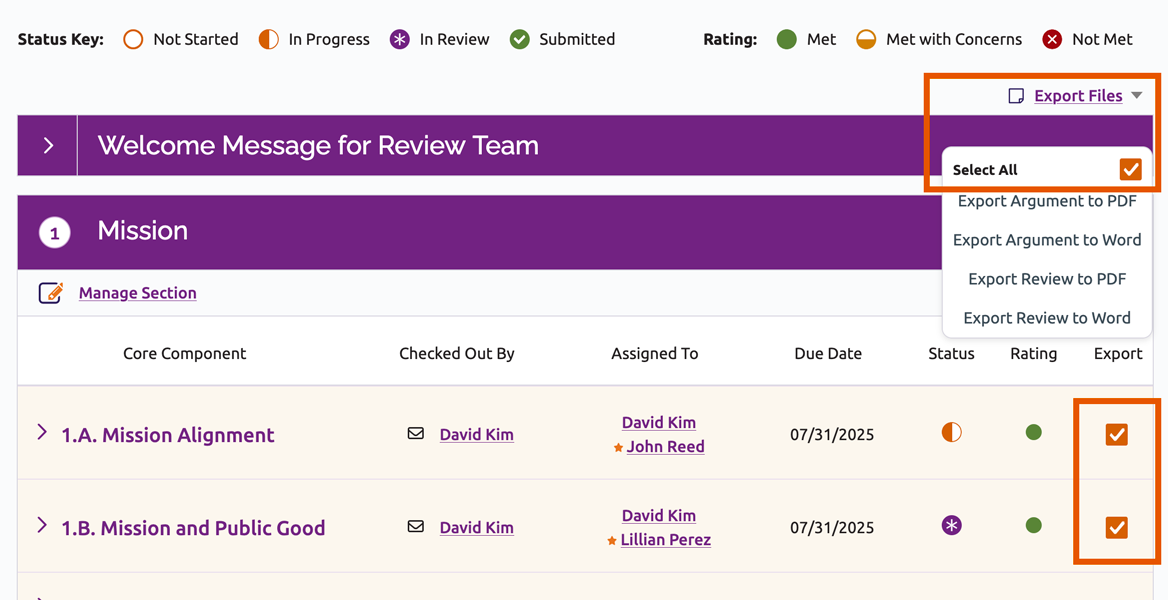
- Click “Export Files” at the top of the Review page and click the link to export the Assurance Argument or team report in your preferred format, either as a PDF or Word (.doc) document.
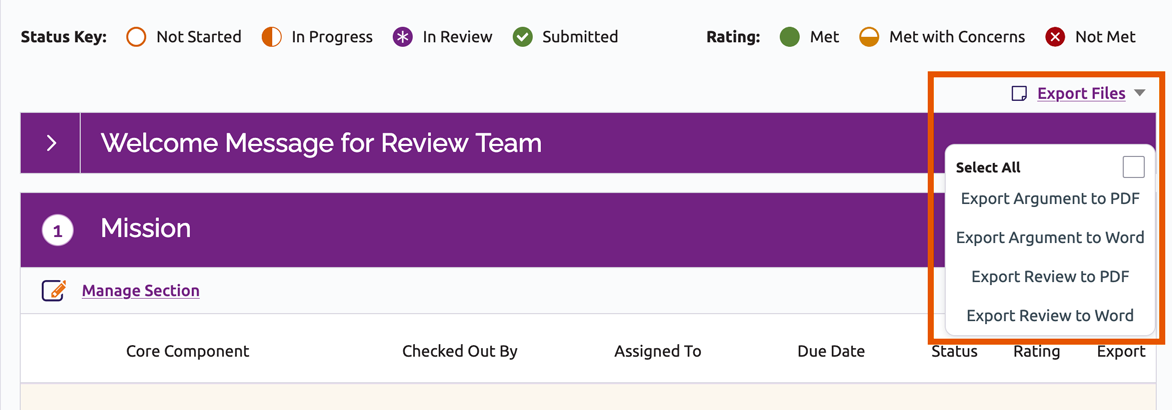
- You will see a message indicating that the file is being prepared.
- Click the provided link when the document is ready to download.
Assurance Review Instructions
User Guide Topics
All Users
Institutions
Peer Reviewers
Peer Corps Applicants

Related Resources

Questions?
Submit a Canopy Help Request
